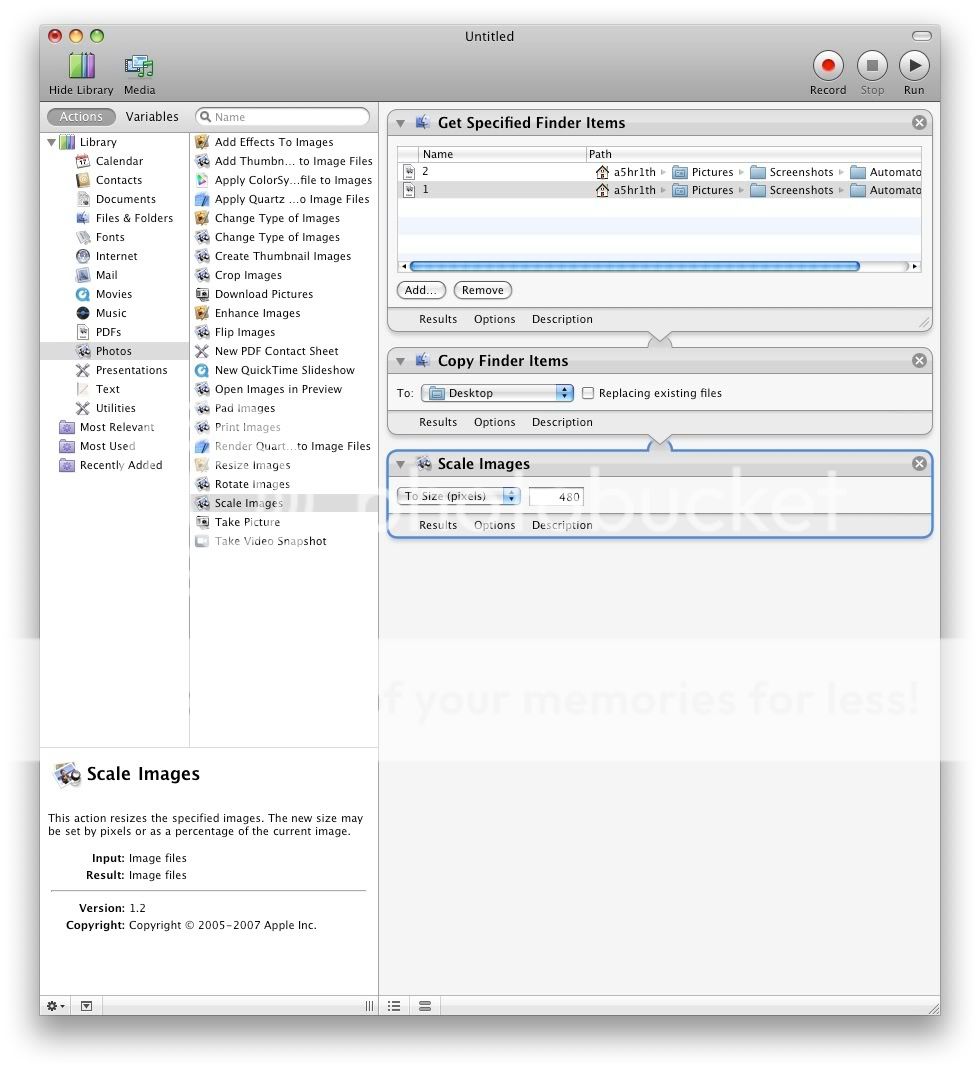Bowtie is a free application that allows you to control iTunes with shortcuts, submits your songs to Last.fm, and sports a very simple, yet very powerful, xhtml + css + javascript based theming systemAlright then ! Bowtie is basically an iTunes controller that sits neatly on your desktop, allowing you to not open iTunes to play/switch tracks. It has some beautiful themes to begin with ! As it says above, the app has Last.fm integration. Last.fm is a online service which tracks the songs you're playing, provided you're using a media player that supports Last.fm feed, Bowtie in this case.
The theming system in Bowtie is the ultimate level for a developer as well as the end user. There are endless possibilities with the kind of coding you can do with xhtml + css + javascript.
You can also search for music that you have on iTunes using this simple search box:
As is with every other OS X app, you have a bunch of preferences too !
Here's what it will look like when using the MinimalMod theme by Jerome Verzier !
There are a bunch of lovely themes around, all of which you can find archived at one single location: iconpaper. If you're a fan of "iDecorateMyDesk" and "iListenToMusicAllTheTime" then, this one's definitely for you !
Have fun trying this out ! Any queries/suggestions, leave a comment and I'll get back to you or hit me up at ashrith at a5hr1th dot com
PS: Bluetech























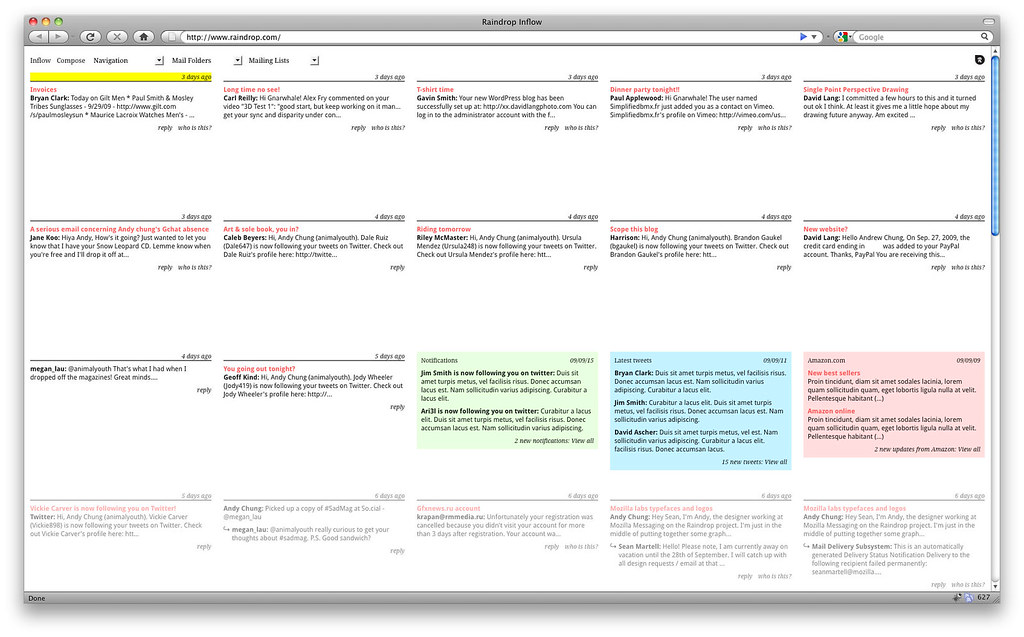
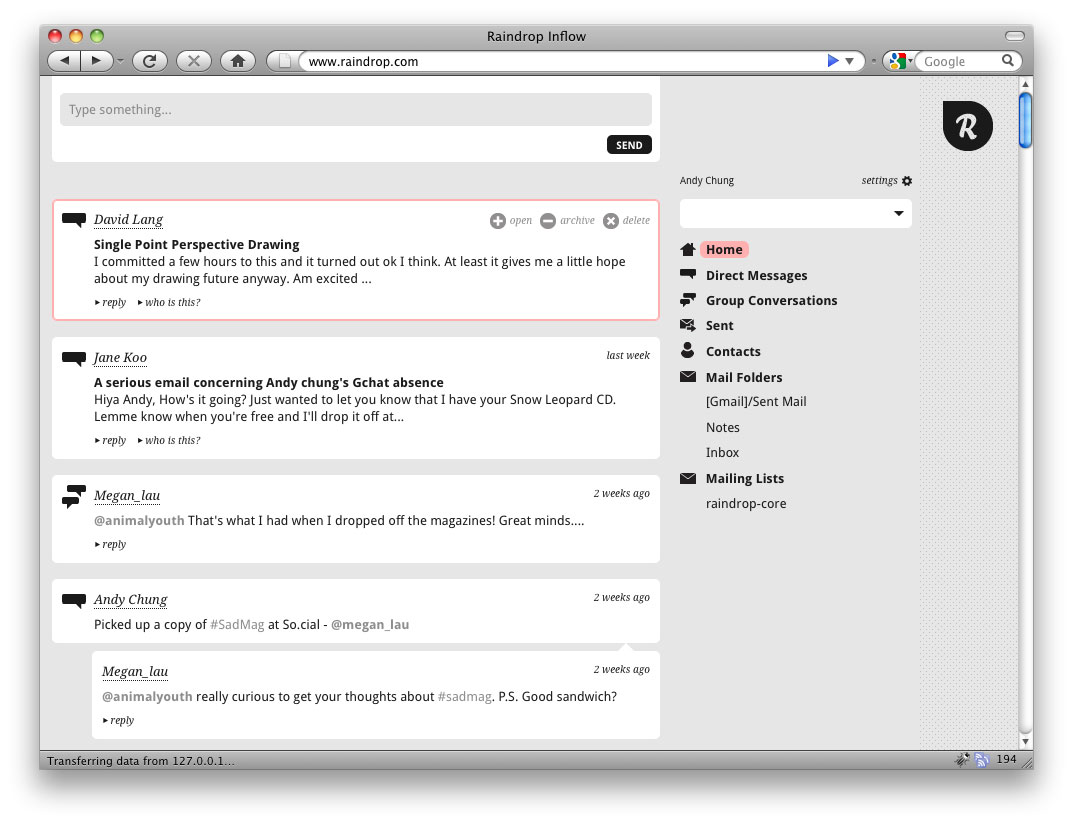


















 There's more to the list, but I cudn't find a way of fitting in so much content in one screenshot :)
There's more to the list, but I cudn't find a way of fitting in so much content in one screenshot :)