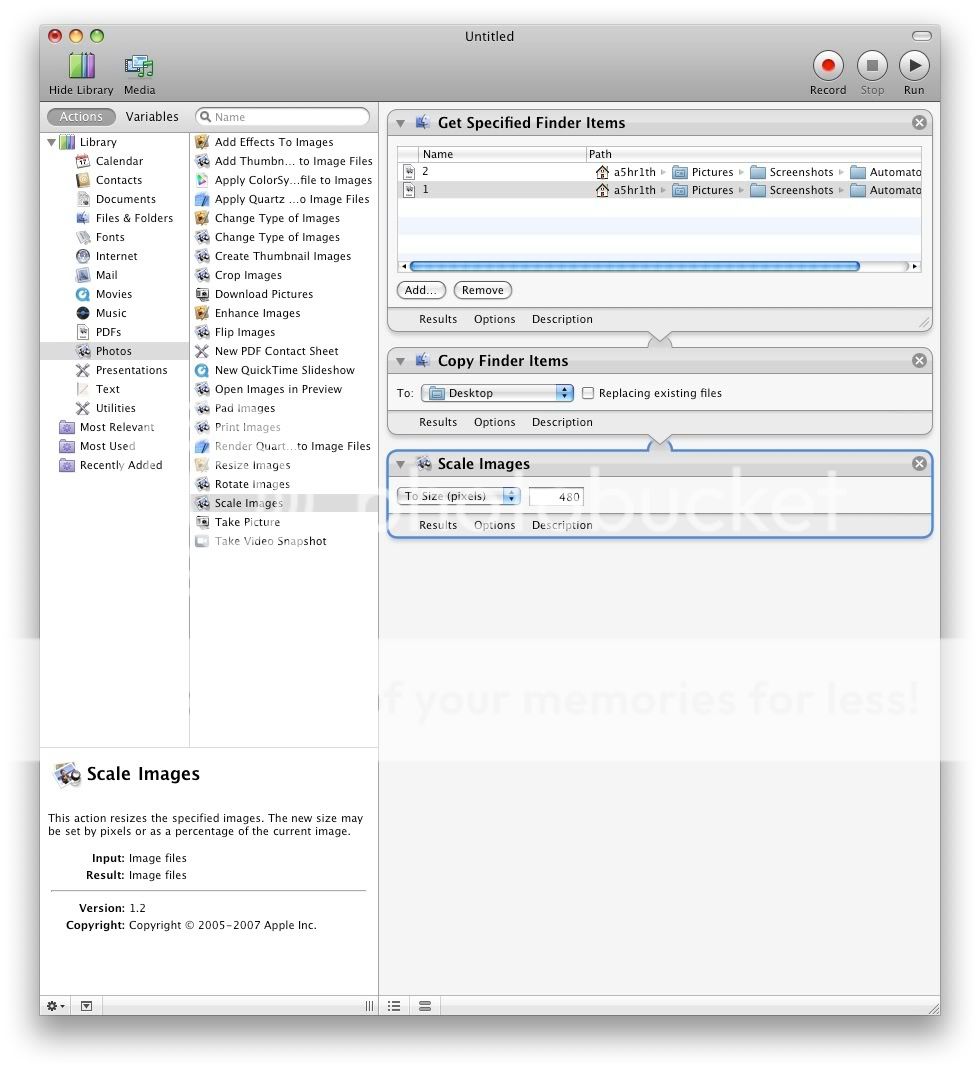SWITCH (n): The act of adopting one policy or way of life, or choosing one type of item, in place of another; a change, esp. a radical one
Such is the change, when you switch from Windows to OS X. Its a change, much needed for prosumers, I can say. There are two kinds of people, people who can use a Mac, and people who can use a PC. The latter, for the first time, can't figure out much when presented with a Mac, but its not always the other way round. Not that Macs are unusable for a noob. People think Leopard lacks simplicity. I say NO ! Its the simplest OS, ever, period. Today, I will point out the common mistakes Windows users make when using a Mac.
See that small white tab below the Firefox icon ? That's a sign that the application in reference is running, either in background or as an active application, in my case an active application. The first mistake first timers do, is that they think the application quits, as soon as they close the window. No, it doesn't. Its still running in the background, and munching on your RAM. So, please, if you're done using an application, hit
⌘ + Q to quit the application or click the dock icon and hold to bring up that menu.
Have you ever noticed how Firefox or any other application in OS X doesn't have that
File | Edit | View | Tools | Help thingy within the Application window ? The
"Menu Bar" is the bar on top of your screen that serves this purpose. It has the ability to change itself from application to application. The items that pop up there, depend on the kind of application your using. Firefox in my case, has all that there is on the Windows version, but not in the window of Firefox. That's the whole point, giving the user more screen estate.
Where's "My Computer" ?
Finder. That's your computer. The smiley faced icon on your dock is the app your looking for if you want to browse the contents of your computer. It shows you the A-Z of your Mac. Have you ever noticed how there's isn't a cut shortcut for cutting a file to the clipboard, A.K.A, moving files ? Leopard is basically a drag-and-drop OS.
When you wish to
move a file from your external hard disk to your Mac, you just have to keep two things in mind. The Finder window of the source and the Finder window of the destination. Drag the file from the source window to the destination window, by holding down the
ALT button. When you simply drag without holding down the ALT button, you will notice that there's
+ sign in a green blob below the pointer. Its vice-versa when you want to copy a file, which you don't wanna move.
That's all for today. Spotlight tips and facts coming up next, till then, some goodies, have fun !
Here's a list of keys from Windows that correspond to keys on a Mac keyboard:
CTRL -
controlALT -
alt/optionWindows key -
⌘/commandUseful keyboard shortcuts:
⌘ + Shift + ⌫ - Empty Trash⌘ + W - Close Window⌘ + Q - Quit current applicationUseful tip: You can type in the Help tab on the Menu Bar, and Leopard will automatically direct you to a shortcut if there is one. Here's an example:
 There's more to the list, but I cudn't find a way of fitting in so much content in one screenshot :)
There's more to the list, but I cudn't find a way of fitting in so much content in one screenshot :)