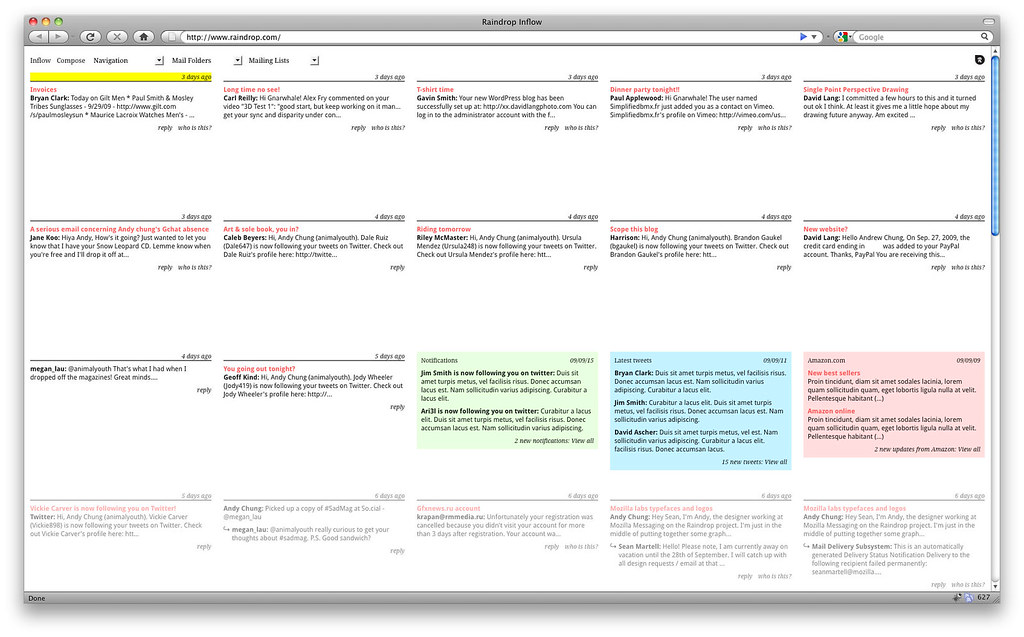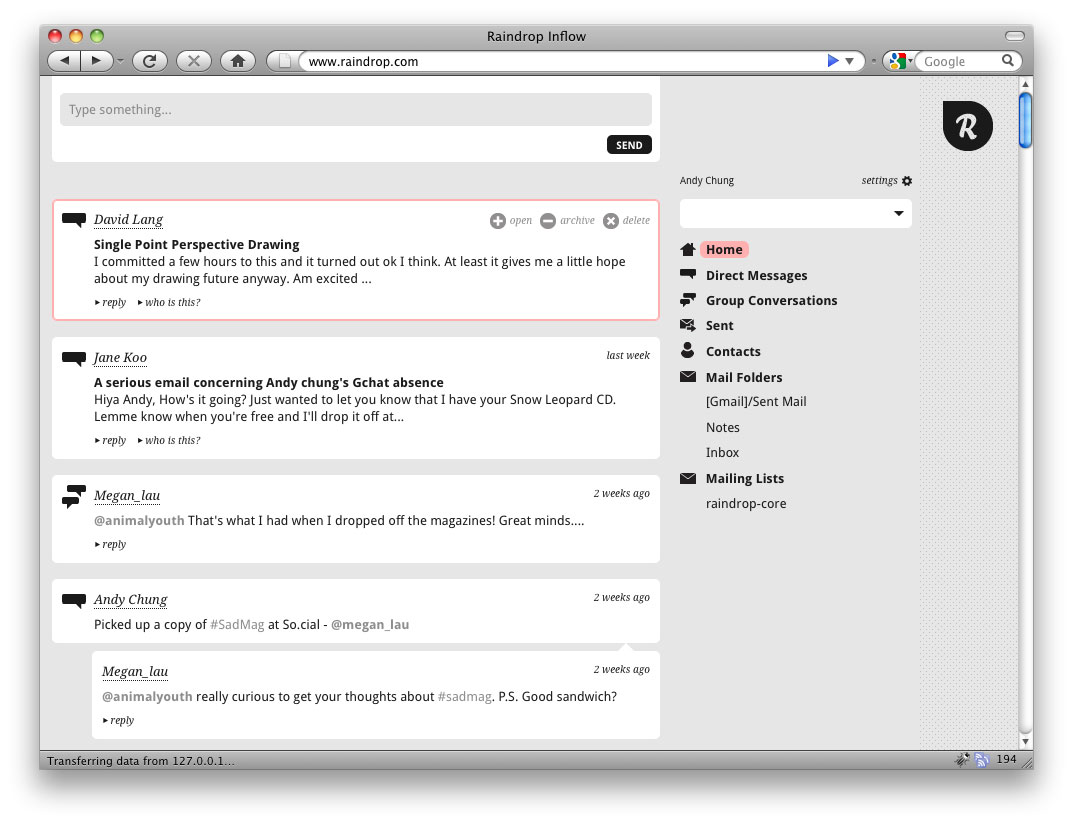So that you don't have to keep running around between your Mac and PS3, copying stuff that you wanna watch/listen to ! Just set up a Media Server on you Mac, sit back, and
stream all you want ! Here's what you'll need to increase the productivity of this simply awesome device called the Playstation 3 !
What you'll need:Mac/PC
DLNA Device
WiFi Router
PS3 Media ServerIn my case, the DLNA device is a PS3, so I'm gonna be using this freeware called
PS3 Media Server to stream Video/Music/Pictures from my Mac to the PS3, of course :)
What you can do:Stream
Movies/TV Shows/Music/iTunes Library/Photos from your Mac to your PS3 within the reach of your WiFi network
Okay, assuming that your Mac/PC and the PS3, are connected to one common network, let's proceed further !
Here's what the application would look like when you run it for the first time, provided the PS3 has been turned on and Media Server detection is enabled:
 To enable detection of Media Servers on your PS3, you need to do this: Settings >> Network Settings >>Media Server Connection > Enabled
To enable detection of Media Servers on your PS3, you need to do this: Settings >> Network Settings >>Media Server Connection > EnabledThe application is capable of transcoding unknown video/audio formats into PS3 friendly formats, on-the-fly. You don't have to worry about your Blu Ray rips (MKVs) or FLACs not playing on your PS3 anymore ;)

Alright, if you've managed to get everything right, you should see something like this on the XMB, though the name "
HackPro.local" would be replaced by the name that you've given to your Mac/PC:
 PS3 Media Server
PS3 Media Server is the only software I've come across that successfully transcodes video at a sustainable speed ! I could easily stream a 720p MKV with absolutely no lags/quality issues at all. I could also stream my whole iTunes library, YES, all of it, including Podcasts and Playlists !
DRM content wouldn't wanna stream, for sure :PThis guide applies for PCs and also for other DLNA certified devices such as Blu Ray players/NAS devices ! Lemme know if you're successful with devices other than the PS3, cos I haven't really tried on anything else at all...